Drivers and Manuals


1) First of all, plug the wifi adapter into the port.
Then your "USB Drive" tab should pop up automatically. (http://ninepluswifi.com/ax900driver.exe)
2) Double Click on "aic8800d80 windows wifi driver install"
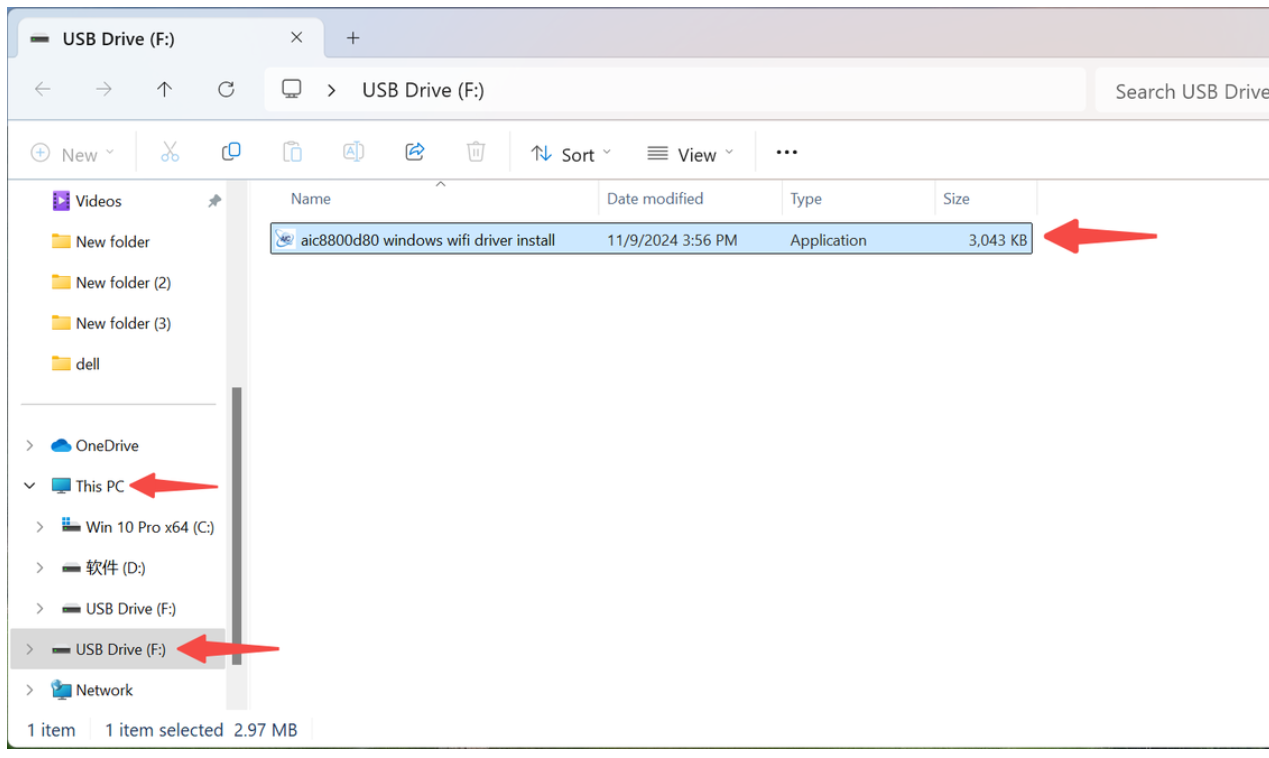
3) Hit "Install"
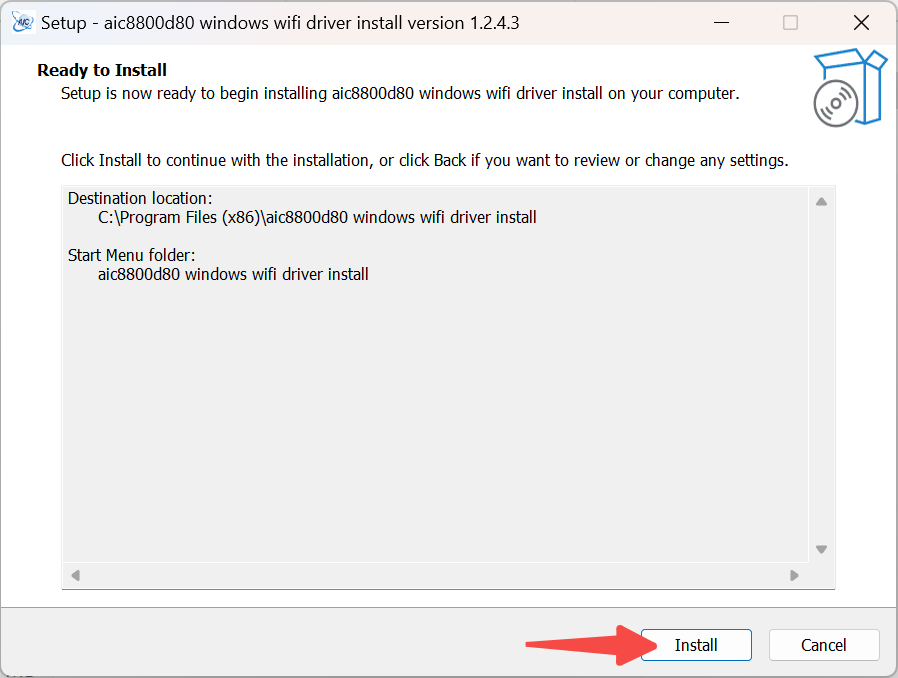
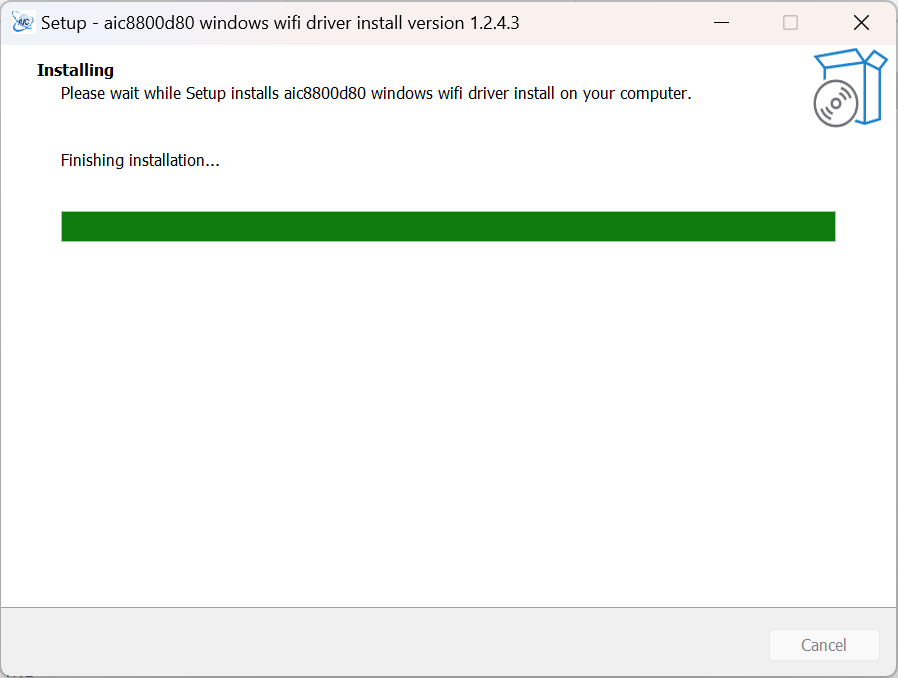
-If nothing popped up right away, go to "This PC"- "USB Drive"-"aic8800d80 windows wifi driver install"
Then you should be on the right track
-If you can't find "USB Drive" on "This PC", go to "Ninepluswifi.com"-"Download"-"AX900 Driver for Win7/10/11" and download the driver for free.
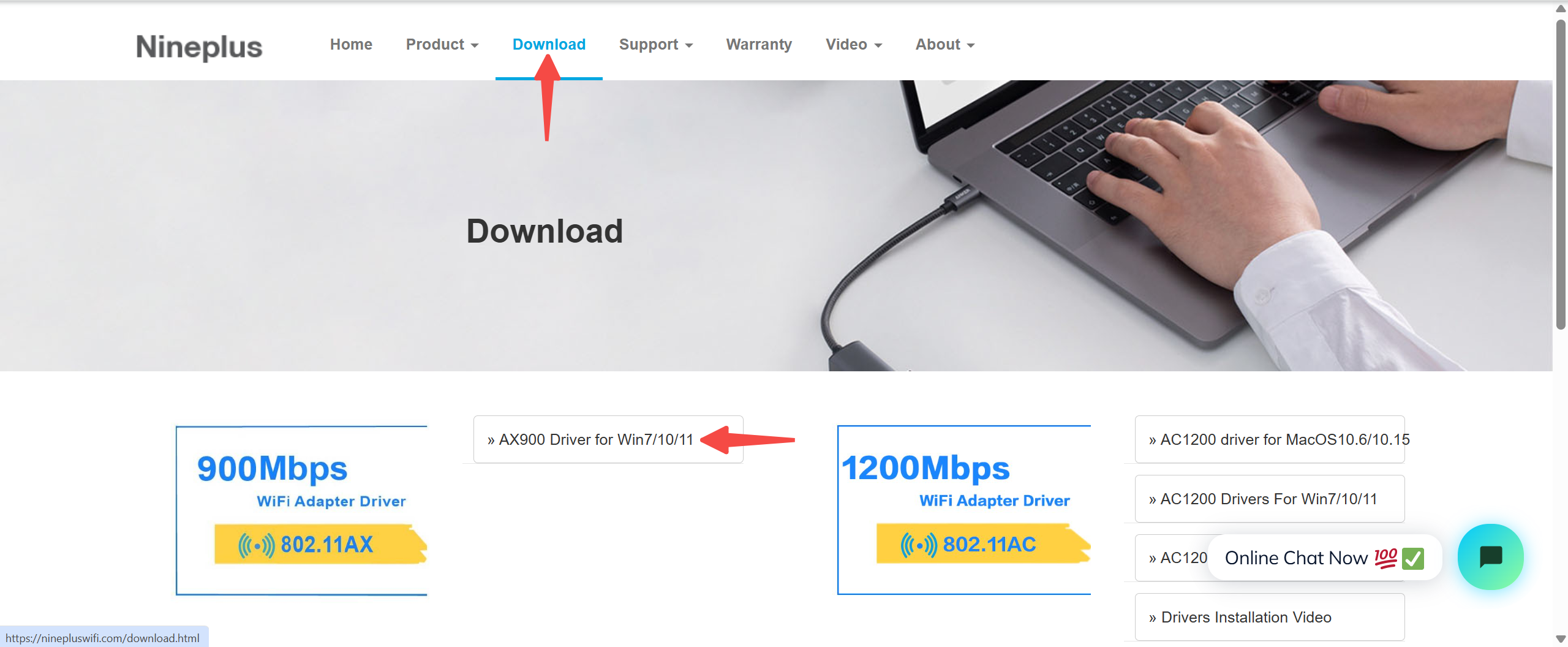
4) Then your computer should have finished installing the driver, let's double check on that.
Right click on "Windows"/"Start" icon, and choose "Device Manager"
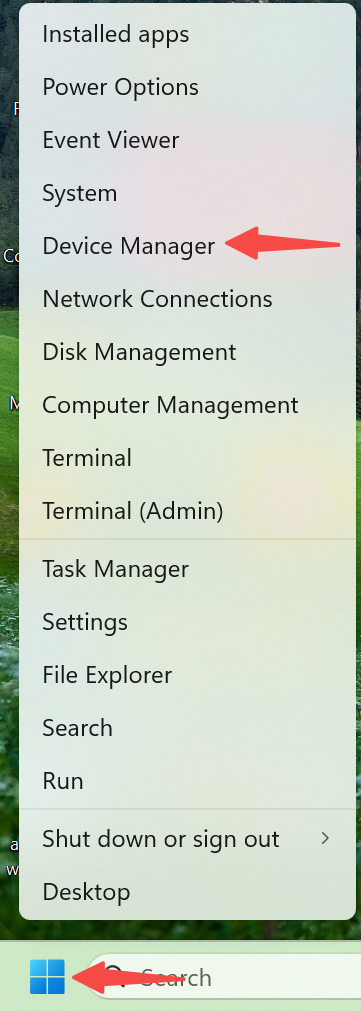
5) Scroll down the list and find "Network adapters", expand it, and look for "AIC8800D80 USB WiFi"
It means that your computer has successfully installed the driver, now we can finish setting up. Go ahead and close this tab up.
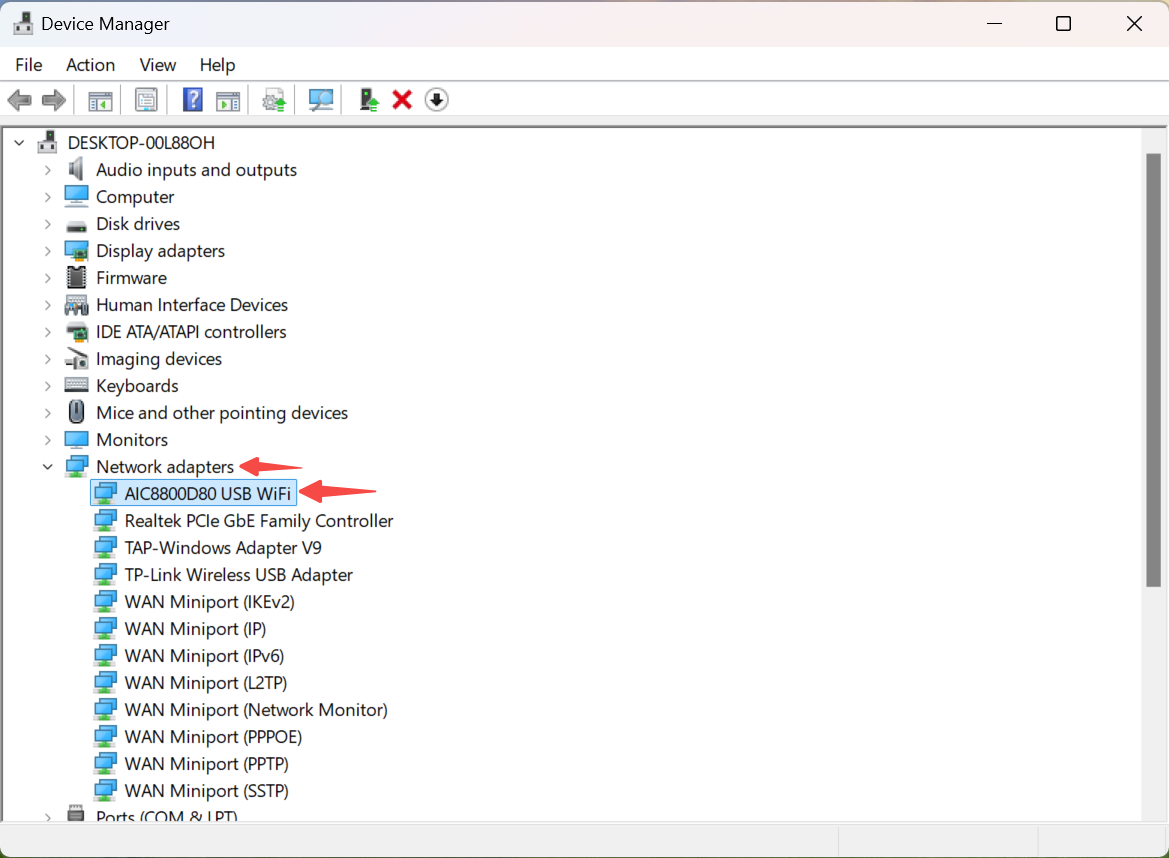
6) Right click on "Windows"/"Start" icon, and choose "Network Connections"
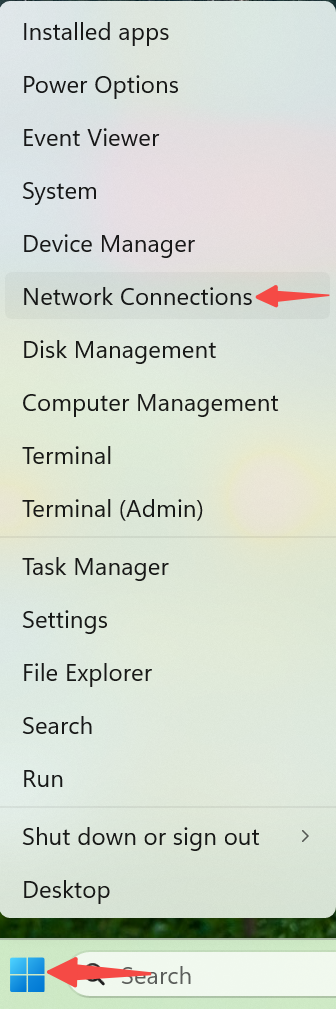
7) On the top left corner of your computer, you should find "Find a Setting" search bar, type in "view network connections"
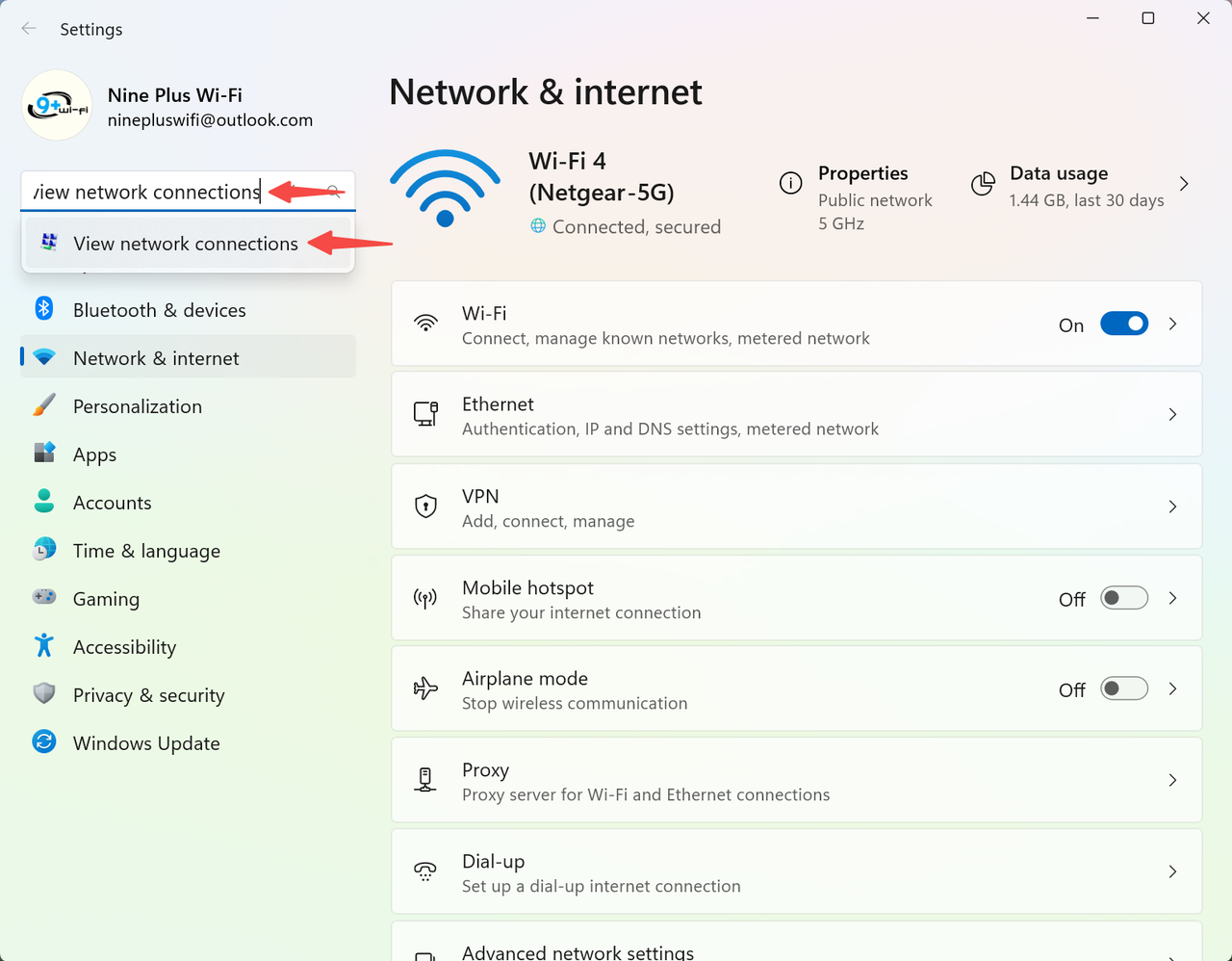
8) Look for the wifi that says "AIC8800D80 USB WiFi" underneath it. The example below says "Wi-Fi 3", but sometimes it can be "WiFi 2" and sometimes it can just be "WiFi”, it can be a totally different name. Make sure to choose the one that says "AIC8800D80 USB WiFi"
When there is a red cross next to it, it means that the wifi is not connected, now let's finish setting up.
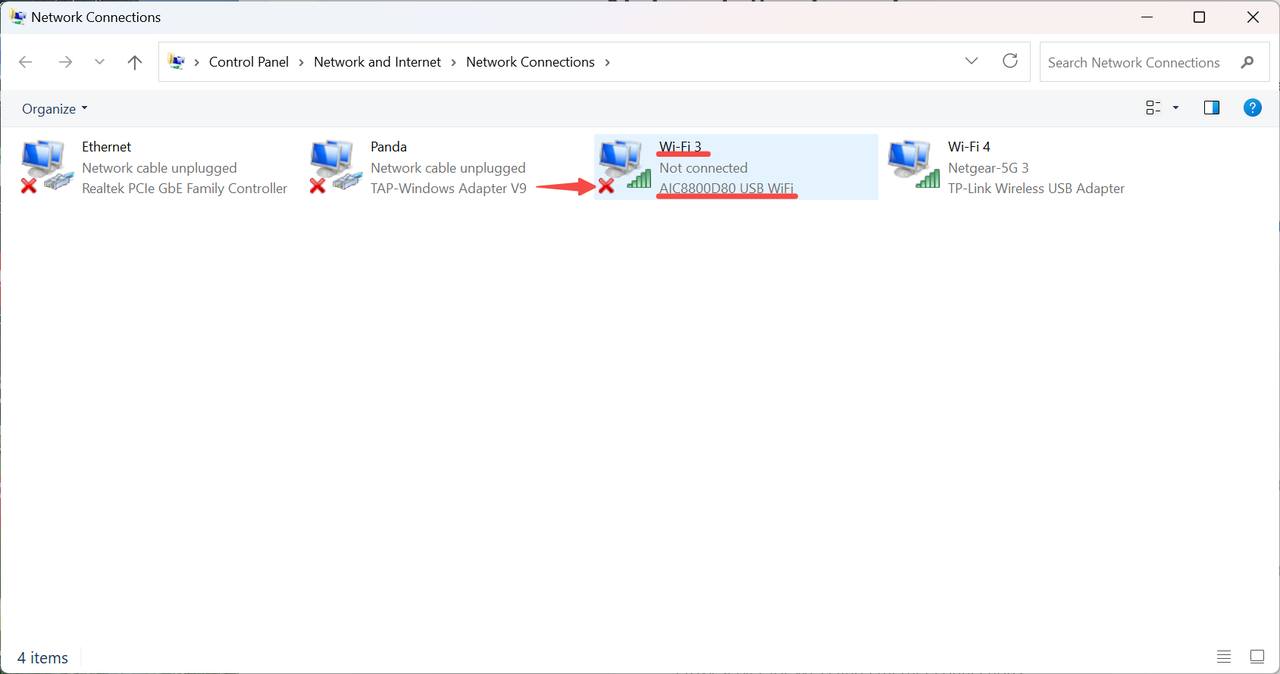
9) Right click on the wifi and choose "Connect/Disconnect"
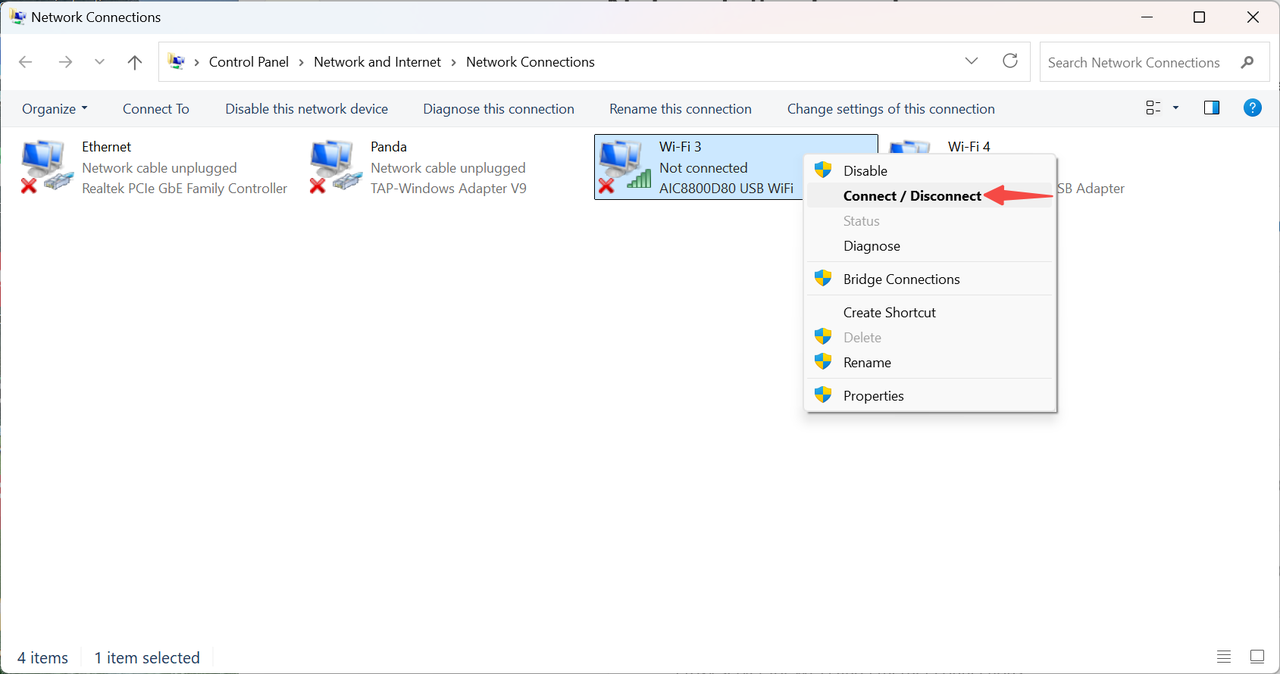
10) Your "Wifi List" at your bottom right corner of your computer should pop up automatically, make sure the top bar that shows which wifi you are on is the same as the one that is at "view network connections"
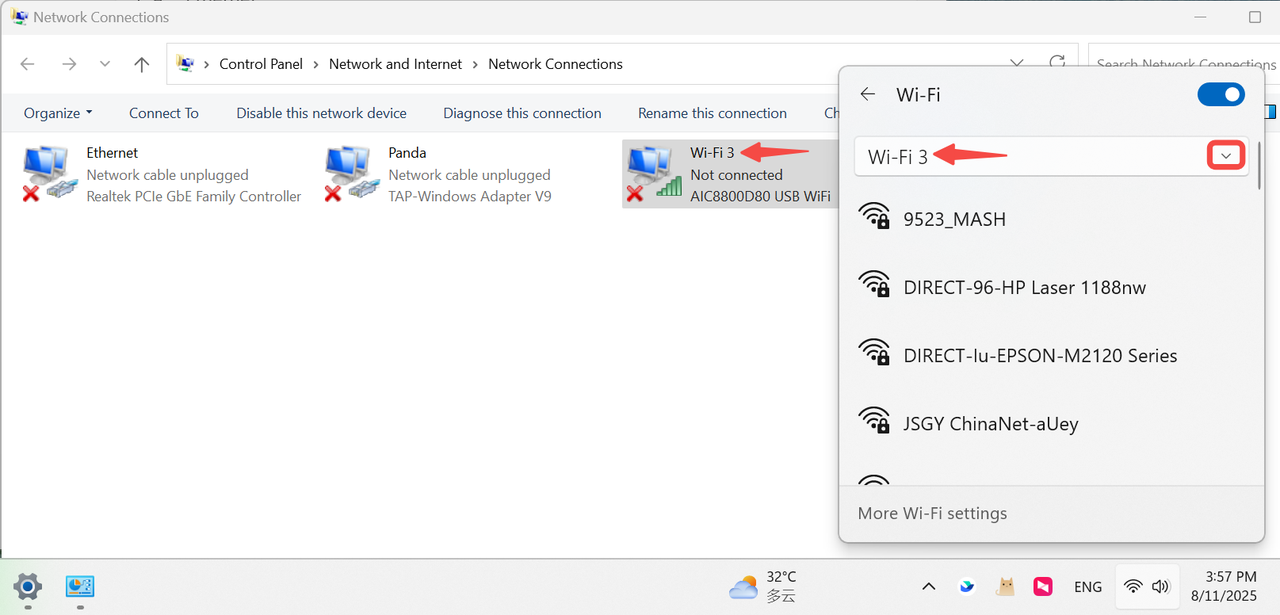
11) Scroll down the list and look for your own internet, type in your password correctly, sometimes it is really helpful to double check your password by clicking on the little eye icon that is next to your password.
Then hit "Next"
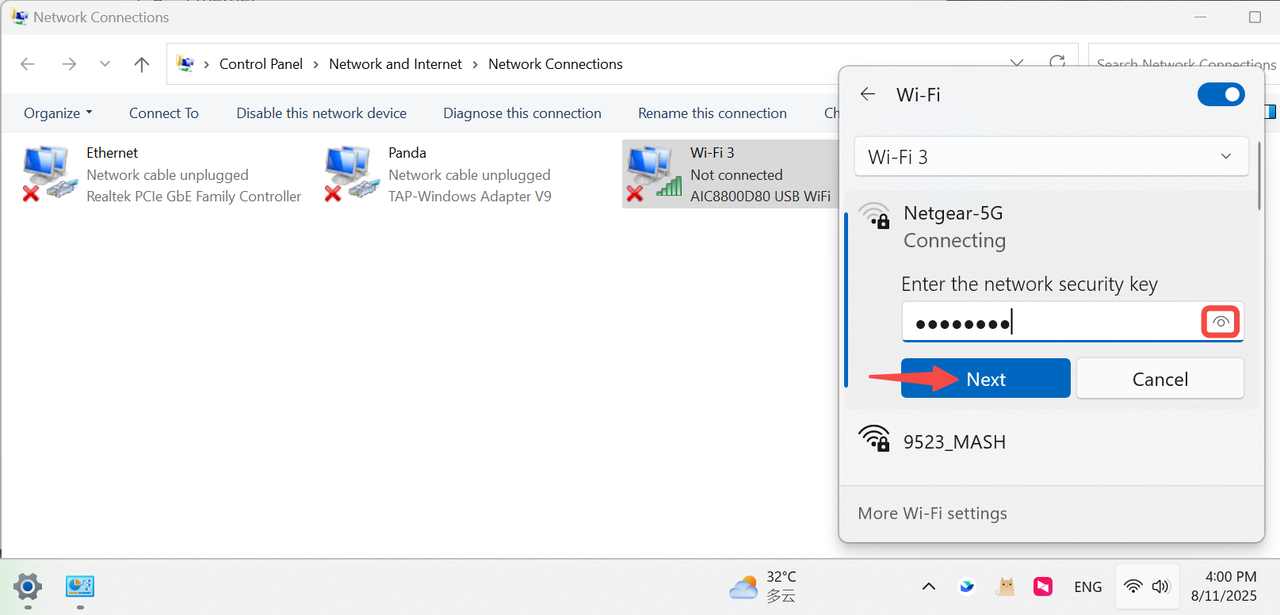
12) When the wifi is connected, the red cross will disappear.
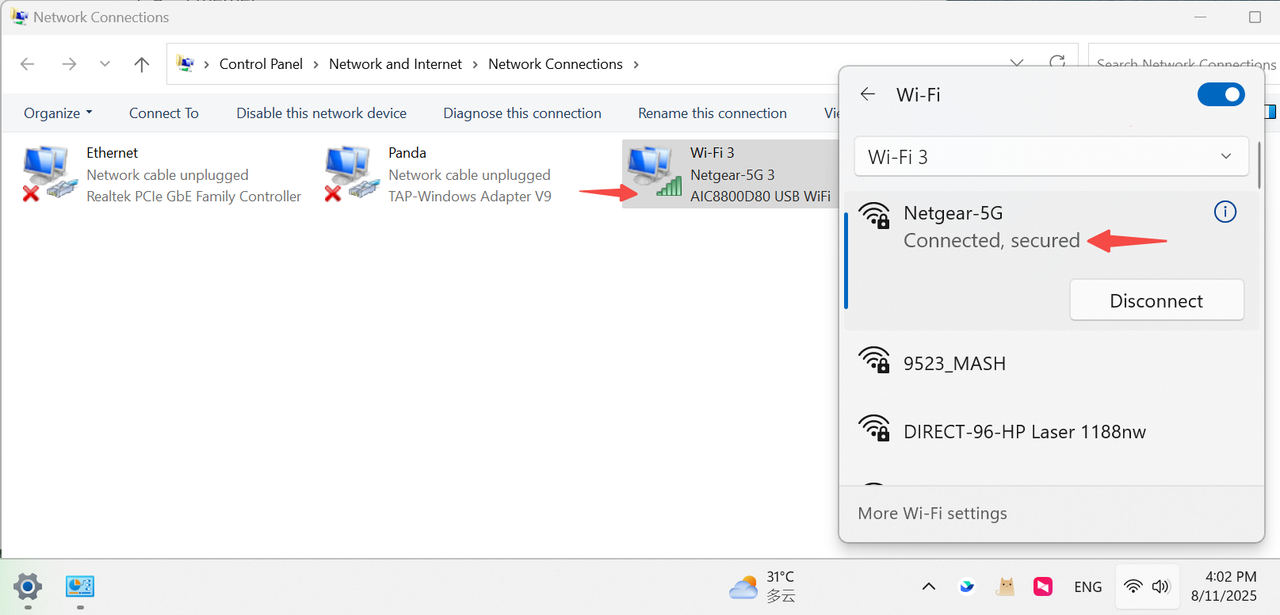
1.Please download online setup software and install it.![]()
![]()
2. The software's new ID will come after double clicking on the software.
Please send the ID to our website online chat which is on the bottom-right corner (chat with us)
(The below ID is just a sample) we will do the online setup for you as soon as possible.
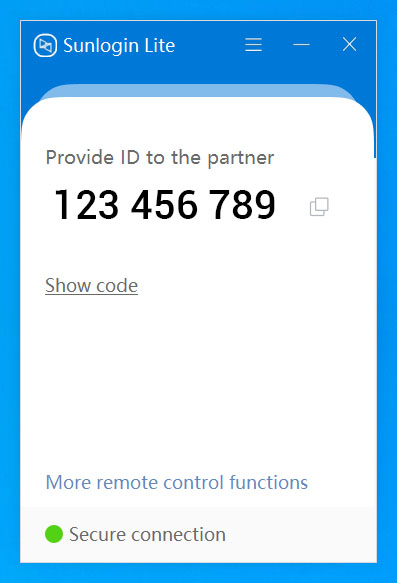
You can also use the teamveiwer.
Here is the teamvewer download link: www.teamviewer.com
Customer Support


WhatsApp Instagram
Email: onebigvip@qq.com
Phone/Text/whatsApp:+1(281)914-9993 (JOHN)
Phone/Text/whatsApp:+1(832)715-3986 (SANA)
Phone:+1-888-991-1996 (Toll Free)
Online chat: www.ninepluswifi.com